Create WordPress on Azure | Microsoft Azure
Hey Freaks, Welcome to Freaky Diodes. Today we have posted an article that understands that how to make a WordPress website on Microsoft Azure. As we all know Microsoft azure is a famous Cloud Services Portal.
In this article, we have made a Virtual Machine with WordPress installed in it. Read the full article below and follow all the steps –
How to Create WordPress on Azure ?
- First of all, go to Microsoft Azure Portal.
- Now Login or Create a New Account.
- On the homepage, You can see an option to Create a Resource, click on it.
- Now search for WordPress Certified By Bitnami and click on Start with preconfigured configuration.
- Select Production as Workload environment and General Purpose D Series as workload type or you can choose as per your requirements.
- Click on Continue to create VM.
- Now Select your Subscription and Resource group or create a new resource group.
- Now, fill in the name of your virtual machine, you can give any name to VM.
- Select the region, I prefer to select US East 2. It is cost-efficient.
- Now select the Authentication type as SSH or Password, here we have selected password.
- Create a username and password.
- Now Click on Review & Create.
- Wait for few minutes, your VM will be deployed.
- Once the VM is deployed click on it.
- Now you can see all the details of your VM.
- Copy the public IP address and paste it into the new tab of your browser and click on the bitnami banner below and select login.
- Now again go to your virtual machine dashboard on azure and select Boot Diagnostics from the left panel and click on the serial log.
- Press CNTL+F and search for the password, press enter and you will get a default password, copy it, and username as ‘user’.
- Now go to your website and enter your username as ‘user’ and paste the password you have copied from the azure serial log.
- Now login to your WordPress dashboard.
- Your WordPress site is ready, go to setting and change the password.
How to Connect Domain ?
Once your website is ready and deployed on Azure, you can connect a domain easily. Follow the below steps to know how to connect domain –
- First, go to your domain setting and find DNS.
- Click on DNS Zone and Create a new recordset.
- Now fill @ on the Name, select the record type as A and paste your website IP address.
- Create another recordset, enter www in Name and select the type as CNAME and enter your domain name.
- Click on Ok.
- Wait for some time, your domain will be connected to your website.
Follow all the above steps and create a bitnami wordpress easily on Azure. Comment down if you face any issue or need help.